What is Transparent Logo?
Learn what a transparent logo is, where to use it, best file formats, how to make one, and top tools like PNG logo makers. Full guide with examples included.
Learn what a transparent logo is, where to use it, best file formats, how to make one, and top tools like PNG logo makers. Full guide with examples included.

Ever tried placing your logo on a colored background and ended up with a messy white box around it? That’s exactly what a transparent logo helps you avoid. It's a clean, flexible logo format with no background—just your design, floating freely, ready to shine on any surface. Whether you’re designing a website, a business card, or merchandise, a logo with a transparent background keeps your branding seamless and professional.
If you're still using logos with white or solid backgrounds, you're falling behind. This guide breaks down everything you need to know about transparent logos—what they are, why they matter, where to use them, and how to create one today.
Let’s dive in.
A transparent logo is your regular logo—but without the background. It blends into any surface you place it on. Whether your website has a dark header, a colorful banner, or a textured background, this version of your logo looks clean, professional, and perfectly positioned.
You don’t see any awkward white or colored boxes around it. That’s what makes it transparent. It gives you branding flexibility and consistency, which is crucial for businesses across both digital and print formats.
Transparent logos are now standard for modern branding. eCommerce brands use logos with transparent backgrounds on product pages and packaging to create a seamless brand presence.
Now, let’s break it down further.
.avif)
A transparent logo PNG is the most common format used to save logos with no background. PNG stands for Portable Network Graphics. Unlike JPG or BMP formats, PNG supports alpha transparency, which allows you to have a clear, invisible background.
This makes the file lightweight and web-friendly. You can drop your PNG logo on top of any image, color, or graphic—and it still looks like it was made for that spot.
If you’re wondering how to get one, tools like Canva, Logome, and Photoshop can export logos in PNG with transparent backgrounds. This is especially useful for social media graphics, watermarks, or website headers.
A transparent logo is often called a "logo with transparent background", "clear background logo", or simply a “PNG logo” in design communities. On platforms like Fiverr, it may be offered as a “logo with no background” or “transparent background logo”.
While the names vary, the purpose stays the same—it allows your design to appear on any surface, clean and uninterrupted.
If you're requesting a logo from a designer, just ask for a "transparent PNG" or "transparent vector file." That ensures you get the right format for all use cases.
A regular logo often has a solid background—usually white, black, or another color. This limits where and how you can use it. Place it on a different colored background, and it instantly looks unprofessional or out of place.
A transparent logo, on the other hand, adapts. It doesn’t bring its own background. It takes on whatever surface it sits on, making it perfect for:
Think of it like a sticker without the white square around it. It gives your brand a cleaner, more premium look. That’s why transparent logo images for branding are now essential in any designer’s toolkit.
A transparent logo isn’t just a design trick—it’s a branding essential. Big brands use them every day across platforms without you even noticing. Why? Because transparent background logos feel natural, clean, and professional.
When your logo fits perfectly into any space—without a white box or background clutter—it elevates how people see your brand. Below are examples and use cases that show how versatile a logo with no background really is.
Let’s talk about real brands. The kind you know and trust.
These brands understand that a transparent logo format is key to consistency. Whether it’s in digital campaigns or physical packaging, the logo adapts without visual noise.
According to research, consistent branding can increase revenue by up to 33%. A transparent logo helps achieve exactly that—consistency, everywhere.
In short, transparent logos are not just good to have—they’re essential across every medium.
A transparent logo isn’t something you use once and forget. It becomes your go-to version for almost every branding need—online or offline. Whether you're launching a site, posting on Instagram, or printing packaging, a logo with no background makes your brand look clean, modern, and consistent.
According to Renderforest, 75% of consumers recognize a brand by its logo, and consistent usage across platforms increases brand recall. That’s where transparent PNG logos help. They remove the visual clutter and adapt to any background seamlessly.
Let’s break down exactly where you should be using transparent logos.
In today’s digital-first world, your logo needs to perform across multiple screens and devices. Here’s where transparent logo images make the biggest difference.
Your logo sits front and center on platforms like Instagram, Facebook, LinkedIn, and YouTube. A transparent background logo ensures it doesn’t clash with profile colors or post layouts. It keeps your brand visible yet clean.
Want to watermark your content? A transparent PNG logo overlays perfectly without blocking visuals or looking out of place.
On your website, especially in headers or footers, a logo with a colored or white box can feel outdated. A transparent logo blends into your theme, whether it’s dark, light, or gradient.
In email signatures, it looks more professional and less distracting. It makes your signature feel like part of your brand—not an afterthought.
.avif)
When you add your logo to explainer videos, webinars, or PowerPoint decks, it should feel integrated—not just placed. A logo with transparent background PNG sits naturally over any slide, frame, or animation.
Whether it's in the corner of a YouTube video or at the end of a pitch deck, it maintains consistency without interrupting the design.
Offline, your logo appears on physical materials. A transparent logo format ensures your brand identity looks just as polished as it does online.
Print design often involves varied background colors and textures. A transparent background logo ensures the logo aligns with your layout and color scheme, giving it a crisp, cohesive finish.
Your business card or letterhead shouldn’t look boxed-in. It should flow naturally—and transparency helps you get there.
From boxes to labels, your packaging speaks volumes. A transparent logo PNG can sit on kraft paper, gloss finish, or plastic wrap—without a white square ruining the visual harmony.
This flexibility saves time and money during the printing process, especially when designing multiple product lines.
T-shirts, mugs, tote bags, and banners all benefit from a logo with no background. You can print on different colors and textures without redesigning the logo for every use case.
.avif)
With eCommerce booming, more businesses print merchandise than ever. A transparent logo ensures your brand prints cleanly, no matter the surface.
Not all image formats are created equal—especially when it comes to transparent logos. If you want your logo to blend smoothly onto any background without a box or border, you need to save it in a format that actually supports transparency.
This section explains which file types allow a transparent background and which ones don’t. Picking the right format helps your logo look sharp, clean, and professional—whether it's online or printed.
These formats support transparency and are commonly used in professional logo design. If you're creating or exporting a transparent logo, stick with one of these.
PNG is the most popular format for transparent background logos. It supports high-quality images and alpha transparency, which means parts of the image can be fully or partially see-through.
Whether you're adding your logo to a website header or a product image, a transparent PNG logo keeps your branding intact without any white boxes. It's lightweight, web-friendly, and perfect for digital use.
SVG is a vector-based format, which means it can scale to any size without losing quality. It also supports full transparency.
If you want a logo with a transparent background PNG feel—but sharper and responsive for all screen sizes—SVG is the way to go. It's ideal for websites, apps, and high-resolution print materials.
Plus, it's editable in tools like Adobe Illustrator or Figma, which gives you flexibility.
GIFs can support simple transparency, but they’re limited. A GIF either makes a pixel 100% transparent or 100% visible—no in-between.
Use it only for very basic logos or quick mockups. It’s not ideal for clean, polished branding.
These formats do not support transparency. If you save your logo in these formats, you’ll always end up with a background—usually white.
JPEG is one of the most used formats for web images, but it doesn’t support transparency. If you save your logo as a JPEG, it’ll have a solid background every time.
Even if your design software shows it with a transparent checkerboard, it won’t export that way.
BMP files are outdated and bulky. They don’t support transparent backgrounds and are rarely used in modern design workflows.
Avoid using BMP for logos—it adds size without offering flexibility.
TIFF is used mostly in professional photography or publishing. While it offers high quality, it’s not practical for logos. TIFF files are heavy, and most platforms don’t support them well.
They also typically don’t support transparency unless saved in very specific ways, which makes them unreliable for logo use.
Want your logo to work on any background—dark, light, textured, or transparent? You need a transparent logo. It sounds techy, but it’s easy to create one when you know the right tools and steps.
Whether you're designing from scratch or editing an existing logo, this section gives you a clear roadmap. You'll learn what a transparent logo maker is, which tools work best, and how to do it yourself—even without design skills.
A transparent logo maker is a tool or software that allows you to create or export your logo without a background. It helps you design or upload a logo and remove any white or solid background to get a clean, professional look.
Most tools offer this feature in a few clicks. Some are free, while others require a premium upgrade to download in transparent PNG or SVG formats. If you’ve ever seen the phrase "logo with no background" in a download option—that’s what you want.
There’s no shortage of options when it comes to transparent logo creators. Here are three top picks trusted by businesses and designers:
Logome.ai is built specifically for logos. You enter your brand name, choose a style, and get dozens of ready-made designs—each with a transparent logo download option.
It’s fast, easy, and designed to get you a professional logo with no background in seconds. Great if you want everything done in one place without complicated steps.
Canva is beginner-friendly and widely used. You can upload or create a logo, then use the “Background Remover” tool available in the Pro version. Export your logo as a PNG with transparent background.
It’s perfect for small businesses, creators, and anyone who wants speed without sacrificing quality.
Adobe Illustrator gives you full design control. You can create a logo in vector format and save it as SVG or transparent PNG.
It’s ideal for designers or those wanting a high-quality, scalable logo. You also get better precision for manual background removal.
Let’s break down how to make a transparent logo—even if you're starting with an existing image. You don’t need to be a designer. Just follow these simple steps.
Start by either designing your logo or uploading the one you already have. Use a tool that lets you edit and export with transparency. Canva, Logome, and Adobe Illustrator are great places to begin.
If you're designing, make sure you’re working on a background layer that can be removed or hidden.
Once your logo is ready, it's time to get rid of the solid background. This is the key to creating a logo with a transparent background.
If you want something quick and free, use online tools like:
Just upload your logo, click “Remove Background,” and download the result as a transparent PNG. It takes seconds.
For more control, use Photoshop or Illustrator. Select the background using the Magic Wand tool, delete it, and save your file in PNG or SVG format.
This method is better if your logo has complex elements or shadows you want to preserve.
Once your background is removed, save your logo as:
Avoid saving in JPG or BMP—those don’t support transparent backgrounds and will bring the white box back.
Pro tip: Always keep an editable version (like an AI or PSD file) of your logo. That way, you can easily make updates or create variations in the future.
Once you’ve created a transparent logo, the next step is knowing how to use it effectively. A logo with no background gives you flexibility—but only if you apply it smartly.
These best practices help you make the most out of your transparent background logo across platforms. Whether you're placing it on a website, a product, or digital ads, these tips ensure your logo stays crisp, visible, and on-brand.
A transparent PNG logo adapts to any surface—but that doesn’t mean it always looks good.
You must check how it appears against different backgrounds. A black logo on a dark background? Practically invisible. A white logo on a light background? Same issue.
Always test your logo on multiple surfaces before finalizing the design. Many brands keep two versions—light and dark—for contrast. That’s how you maintain clarity without sacrificing style.
Large file sizes slow down websites. But small logos with low resolution look pixelated and unprofessional.
The key is balance. Use tools like TinyPNG or ImageOptim to compress your transparent PNG logo while keeping it sharp.
If your file size is under 200KB, it's generally safe for web use. Always aim for quality visuals that load fast—especially for mobile.
You never know when you’ll need your original logo with background for print or internal use.
That’s why it's smart to save:
Having all versions ready saves time, ensures consistency, and makes you look organized—whether you're handing off files to a designer or printing merch.
Raster formats like PNG are great for the web. But they lose quality when resized.
For high-resolution needs—like banners, packaging, or billboards—use vector formats like SVG or EPS. These scale infinitely without losing clarity.
Vector files are also easier to edit later. If your brand grows or rebrands, you won’t need to start from scratch. One master SVG file can do it all.
A transparent logo gives your brand the freedom to shine anywhere—on websites, social media, packaging, or print. It removes background distractions and ensures your logo always looks clean, clear, and professional. Whether you're just starting or rebranding, having a logo with no background is no longer optional—it’s essential. Tools like Logome make it easy to create one that scales across every platform. With the right format, smart usage, and a bit of design care, your transparent logo becomes a consistent, high-impact symbol of your brand identity. Make it count.
A transparent logo is used to make your branding blend seamlessly onto any background—websites, social media, videos, or packaging—without a white or colored box behind it.
Yes, you can. Use tools like Canva, Photoshop, or Remove.bg to delete the background and export it as a transparent PNG logo or SVG file.
Canva is one of the best free tools. It offers a background remover in the Pro version, while sites like Remove.bg let you erase backgrounds quickly for free.
Open your logo in a design tool or viewer with a checkerboard background. If you see the checkerboard instead of white, your logo is transparent.
It means the logo has no solid background. Only the design is visible, allowing it to sit cleanly over any surface without borders.
Upload your logo to a transparent logo maker like Logome, Canva, or Photoshop. Remove the background and export it as a PNG or SVG format.
It means parts of the image have no color or background. You can place it over any design or layout without blocking what's underneath.
A logo PNG is a high-quality image file that supports transparency. It’s ideal for digital use because it keeps the logo crisp while blending into any background.

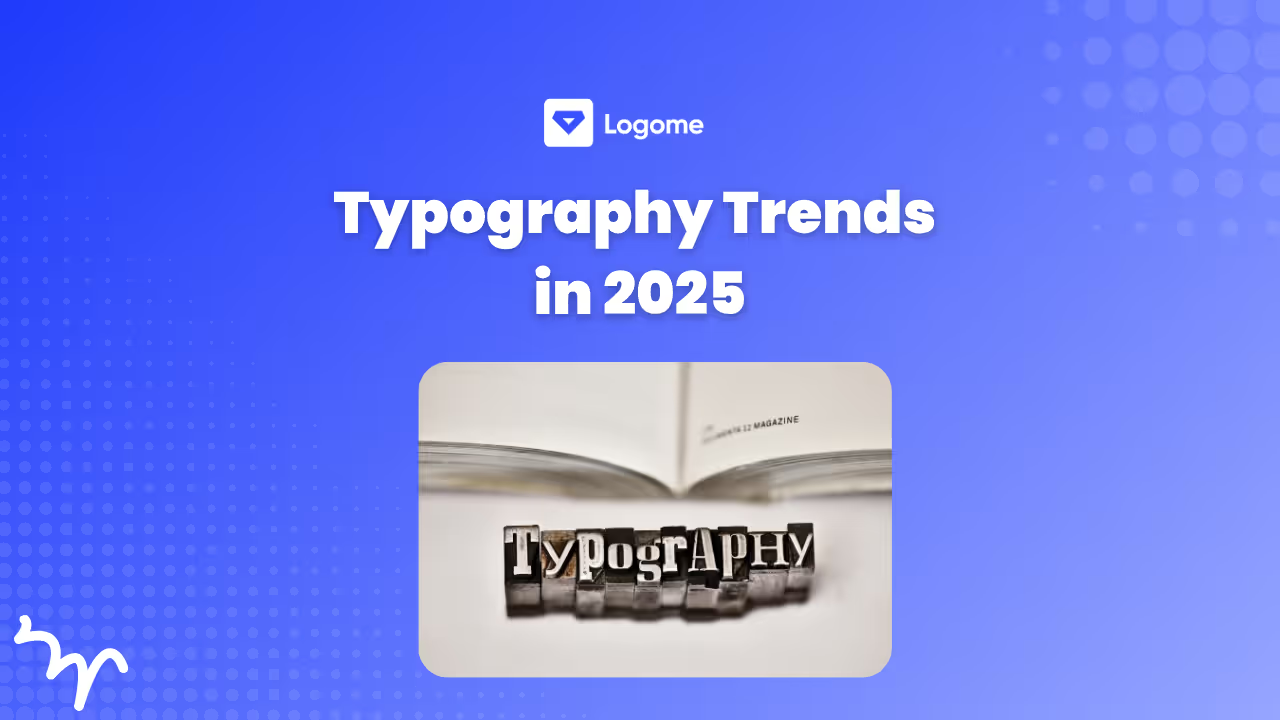
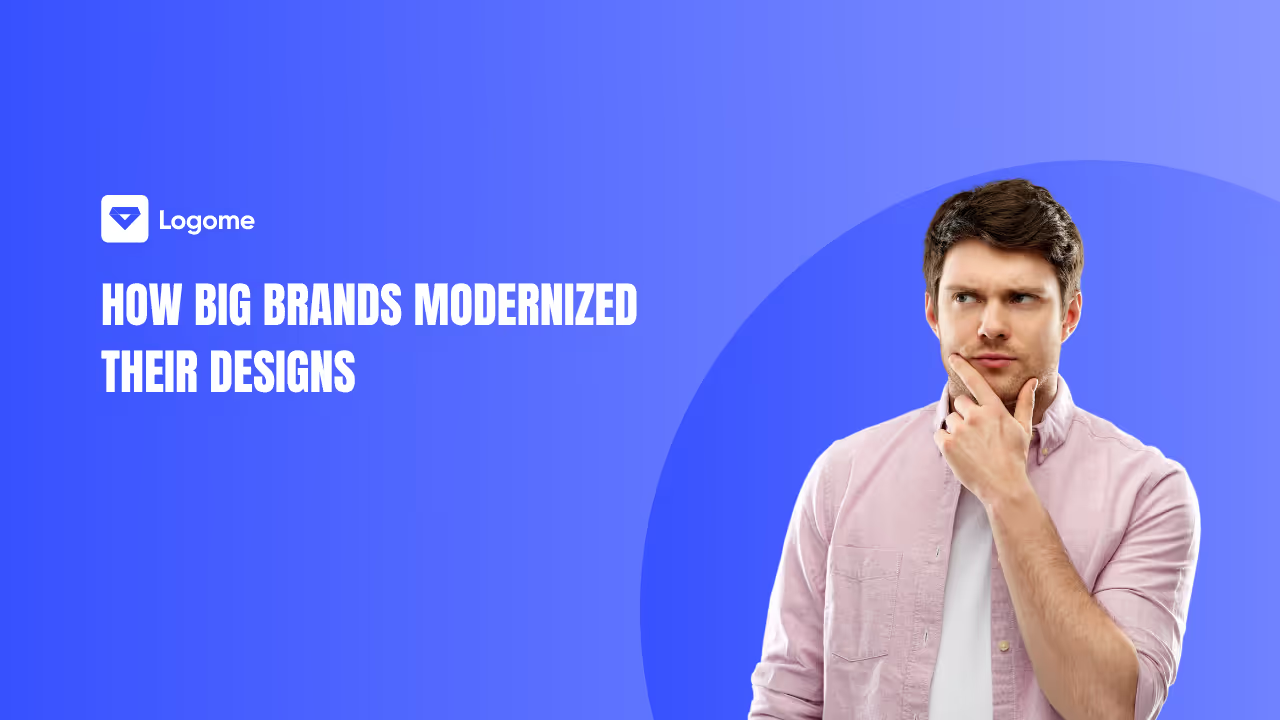
Discover how 500,000+ businesses and creators are using our AI logo maker in their Logo creation.



